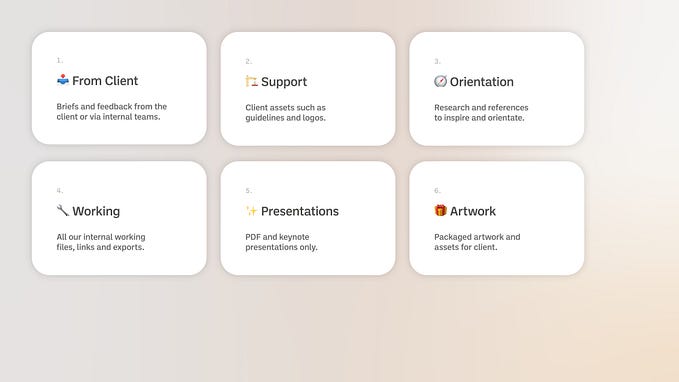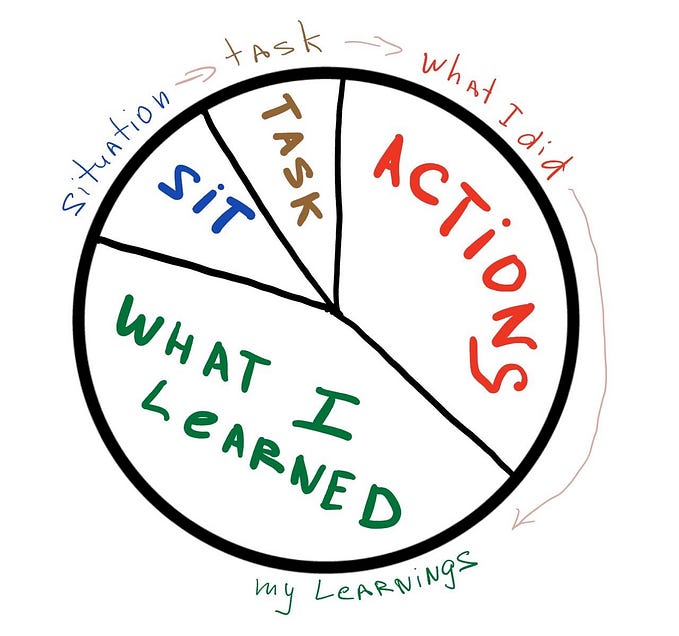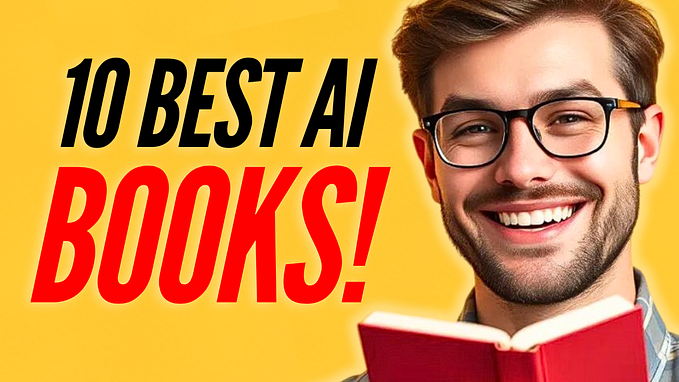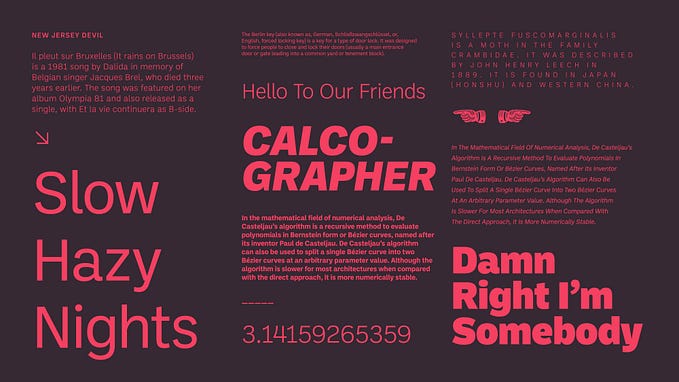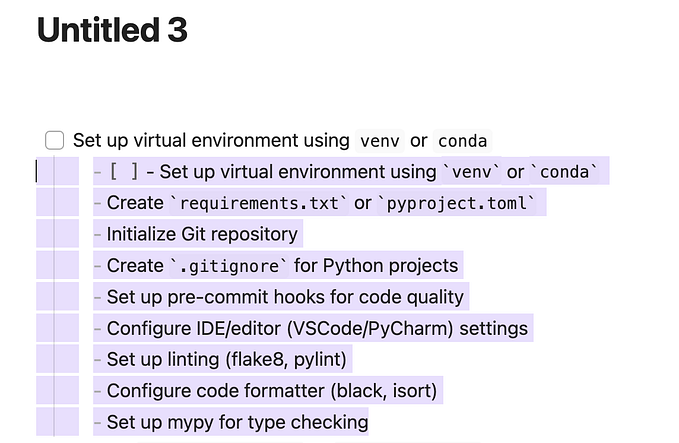Unity: Playing sound through code
Make things go BOOM! and BAM! whenever you need to!
We now have talked about how to get started in music inside of Unity and added some nice background music without the need of code! However, there are some situations where we don’t want to play an audio file all the time and where we want to control when to play a specific sound. We can achieve this through code! Let’s get started!
Setting up the Player GameObject
As we instantiate the Laser from inside the Player script, it is a good idea to set up everything audio related for the laser inside this script as well.
As we can assign any clip we would like to (and therefore manipulate the Audio Clip), the Player itself needs a Audio Source component as well. We need to assign a audio clip inside the source GameObject, and that’s where the Audio Source comes in. Remember the Audio Clip slot?
Make sure to uncheck the Play On Awake checkbox! Otherwise, you will be hear the sounds right after starting the game, without even shooting a laser.

Setting up the Player.cs script
The next thing to do is to create a variable for the audio clip we would like to play. As we are storing an audio clip, the type of variable we need is of type AudioClip. Additionally, we need to add a Audio Source component on the Player as well. We do this because we want to be able to change some additional settings like the Volume or the Pitch of the desired clip.
First, add the variables for the audio clip and the audio source inside the script:

Afterwards, go back into the Editor and assign the audio clip you like to hear when you shoot a laser:

Play a sound through code
In order to play a sound, we definitely have to add the required code which will allow us to.
First of all, we need a reference to the Audio Source. We also want to Null-Check it.

We want the clip to play as soon as we shoot an laser. Therefore, we should add the code inside the InstantiateLaser() method.
To do this in the right way, let’s think about what we have to do here:
- We need to assign the clip the Audio Source should play
- As the Player script already has a variable for the clip we want, we can just use this variable
- The Audio Source should play the sound
This will lead to the following code:

Enemy explosion sound
We just learned how to play the sound effects when we shot a laser. As for the enemy, it just disappears when we hit it. Let’s add an explosion sound when we destroy it!
We achieve that by using the same method we just used.
- At first, we need to add a Sound Source Component on the Enemy
Tip: Keep in mind that the enemy is prefab! Either add the component directly on it or ‘Apply’ the changes you did afterwards! - Uncheck the Play on Awake checkbox
- Set up the AudioClip and AudioSoure variables inside the Enemy.cs script
- Create the handles and null check them
- Assign the desired audio clip inside the Editor
As we want to play the sound after the enemy got hit from a laser, we should add the logic inside the Enemy.cs script. Before we discuss where to put the code in exactly, let’s take a look at the current code first:

- At first, we destroy the BoxCollider2D to avoid getting hit again
- After that, we set the speed to 0 to avoid further movement of the enemy
- Right after that, we give the Animator the trigger to play the explosion animation
- Lastly, we destroy the enemy after the animation has finished playing
Let’s think about the perfect moment to play the explosion sound effect now. It wouldn’t make sense to play the explosion sound before the animation plays, would it? Therefore, we first should give the animator the signal to start playing the animation. Right after that, we should play the sounds before the enemy GameObject gets destroyed.
Now that we have determined the perfect place to add the code, let’s go ahead and add it. It’s the same procedure as before on the player.
- Assign the audio clip to the explosion sound clip
- Tell the Audio Source to play the sound
The complete code will look like this:

Adding a PowerUp collection sound effect
If we want to add a sound effect for the powerups, we need to use another approach. The implementation we used for the Player and the enemy is not working on the powerups. We destroy the powerup as the player touches it and therefore would destroy the Audio Source on it as well.
There are many ways to solve this problem. For example, you could
- destroy the GameObject after a specified amount of time and play the sound before it gets destroyed
- use PlayClipAtPoint which basically creates a disposable Audio Source to play the sound
- create a GameObject which holds an Audio Source and use this to play the sounds
As we want to keep the full control of how loud sounds will play, we will go with the third option.
- Create a GameObject “PowerUp_AudioManager”
- Add a Audio Source component
- Assign the Audio Clip at the PowerUp prefabs and the Audio Source

Now, on to the PowerUp.cs script preparation. The same procedure as before.
- Create a reference to the Audio Source
- Create a reference to the Audio Clip
- Null Check the references

The rest is identical to the prior procedure as well. We want to play the sound effect after the powerup collides with the player. As collisions are checked inside the OnTriggerEnter2D() method, we add the code in there:

That’s it! Sound effects in the Space Shooter! Those are just some simple effects, but they are very effective for the feel of the game!